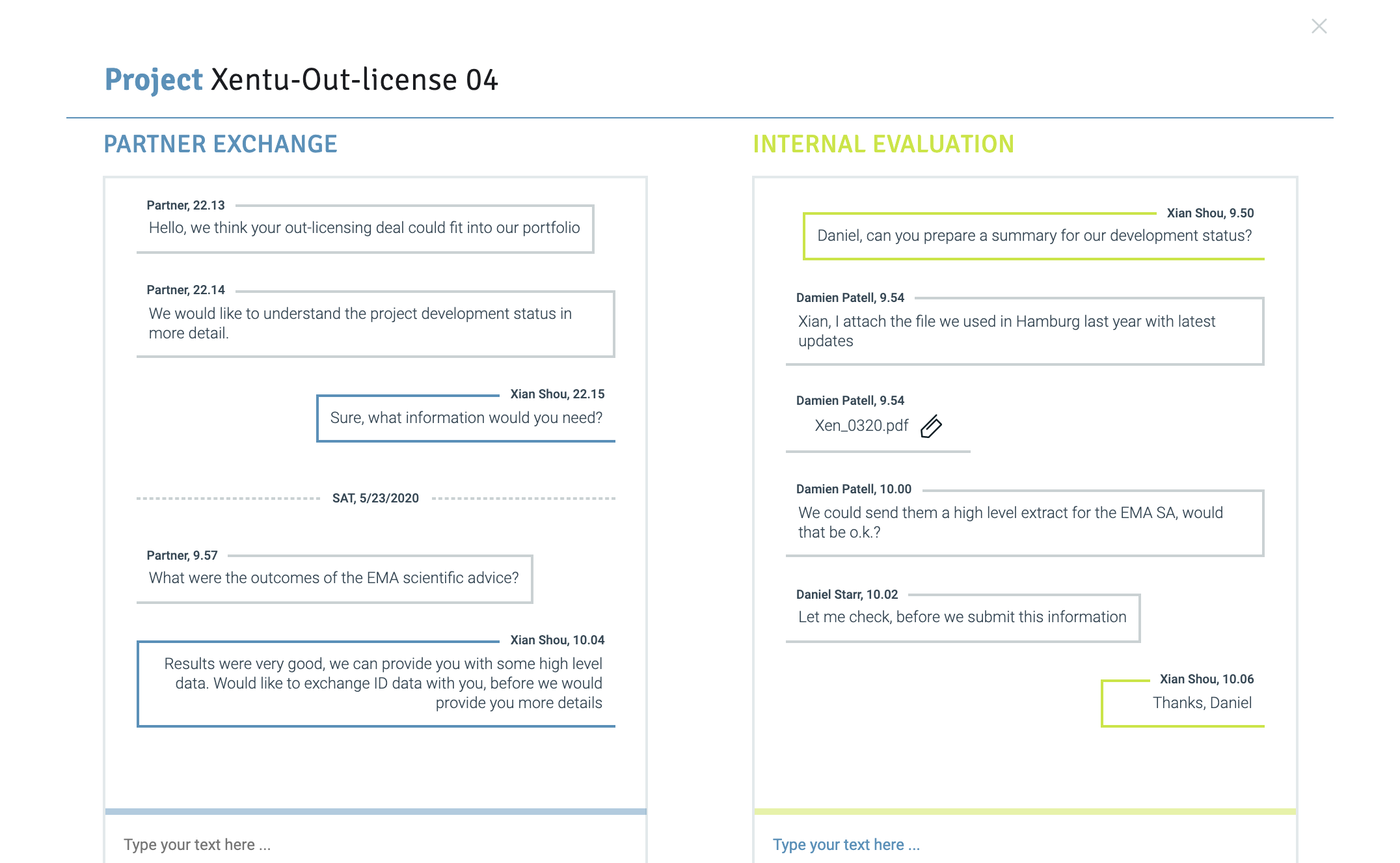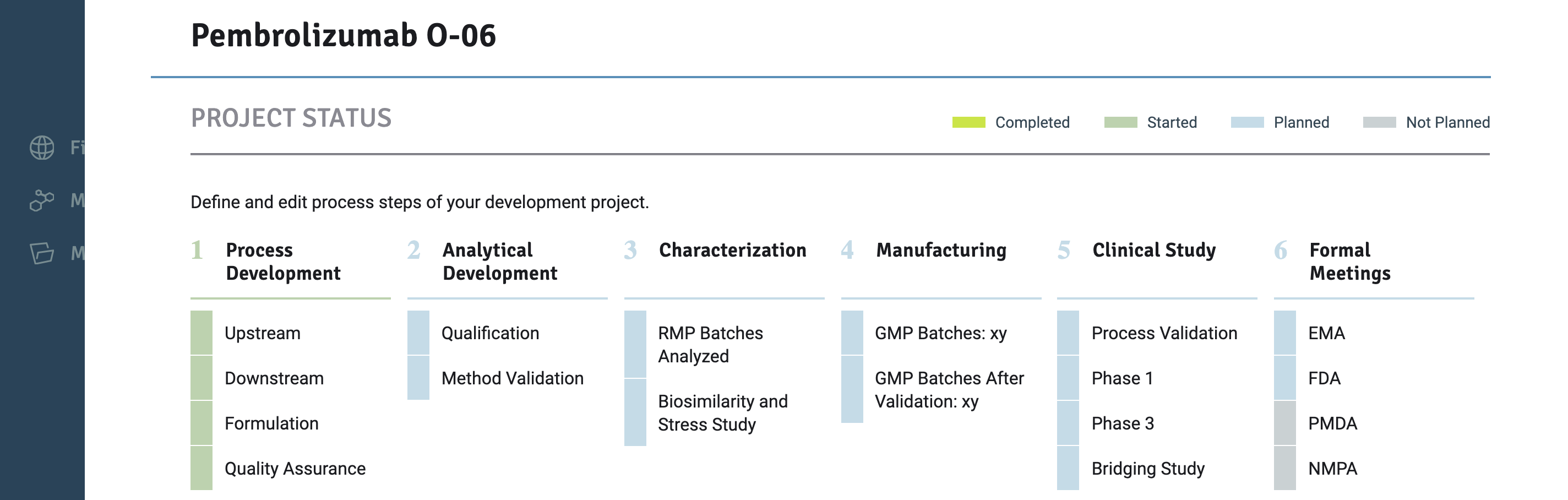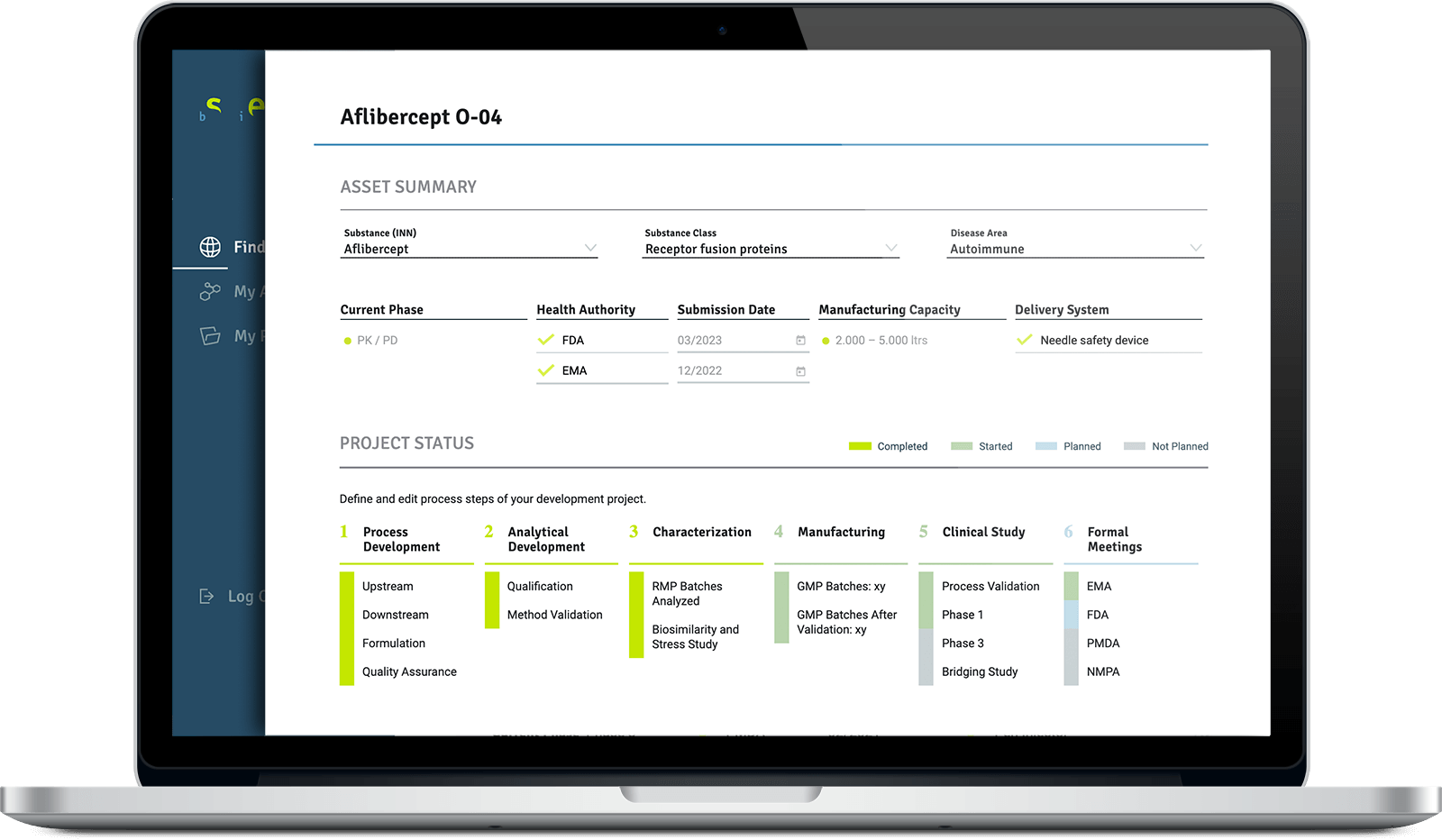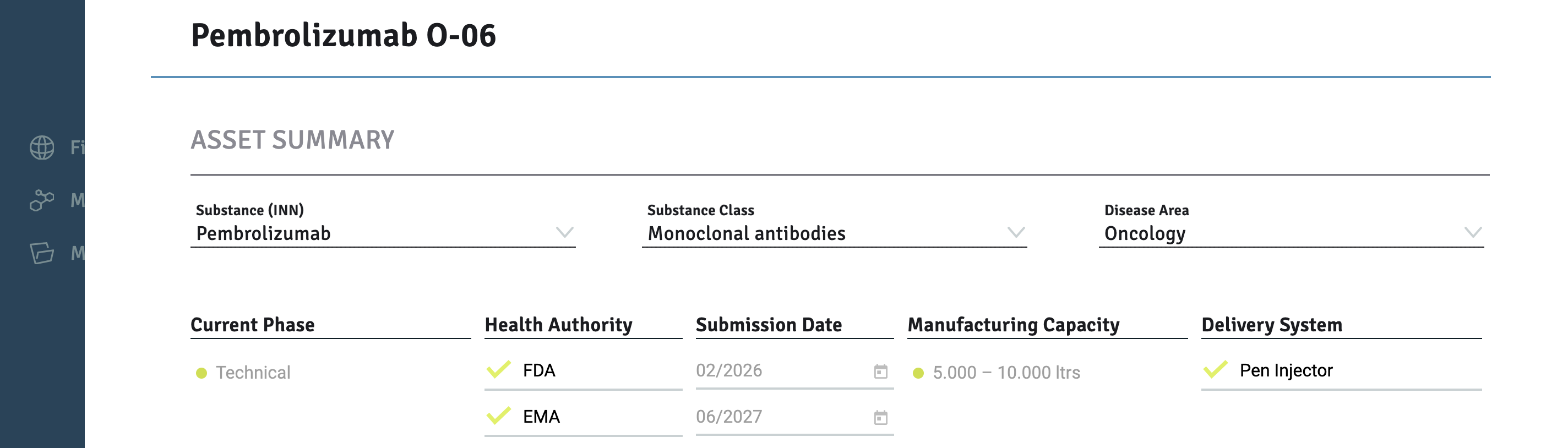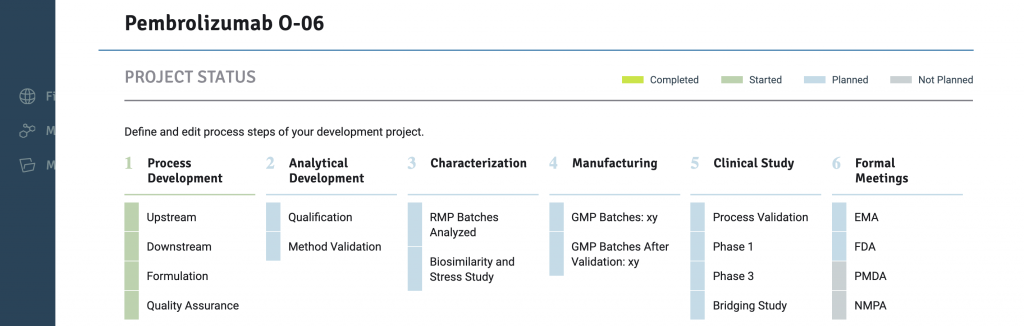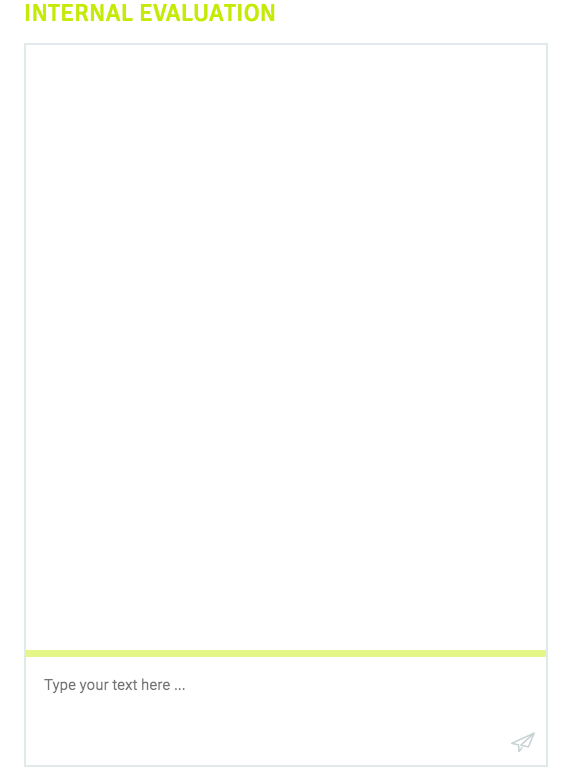Popular Questions
- Navigate to the Home Page > Select ‘My Assets’ from the left sidebar
- Select > ‘Offer’ from the dropdown menu.
- Select > ‘+ Add New Asset ‘
- Complete the fields in the ‘New Asset’ Page.
- Navigate to the Home Page > Select ‘My Assets’ from the left sidebar
- Select > ‘Demand’ from the dropdown menu.
- Select > ‘+ Add New Asset ‘
- Complete the fields in the ‘New Asset’ Page.
General Search
- Navigate to the Home Page > Select ‘Find Assets’ from the left sidebar.
- Select ‘Show’ > Offer/Demand from drop down menu
- This will list all assets on offer or demand in the bioseet platform.
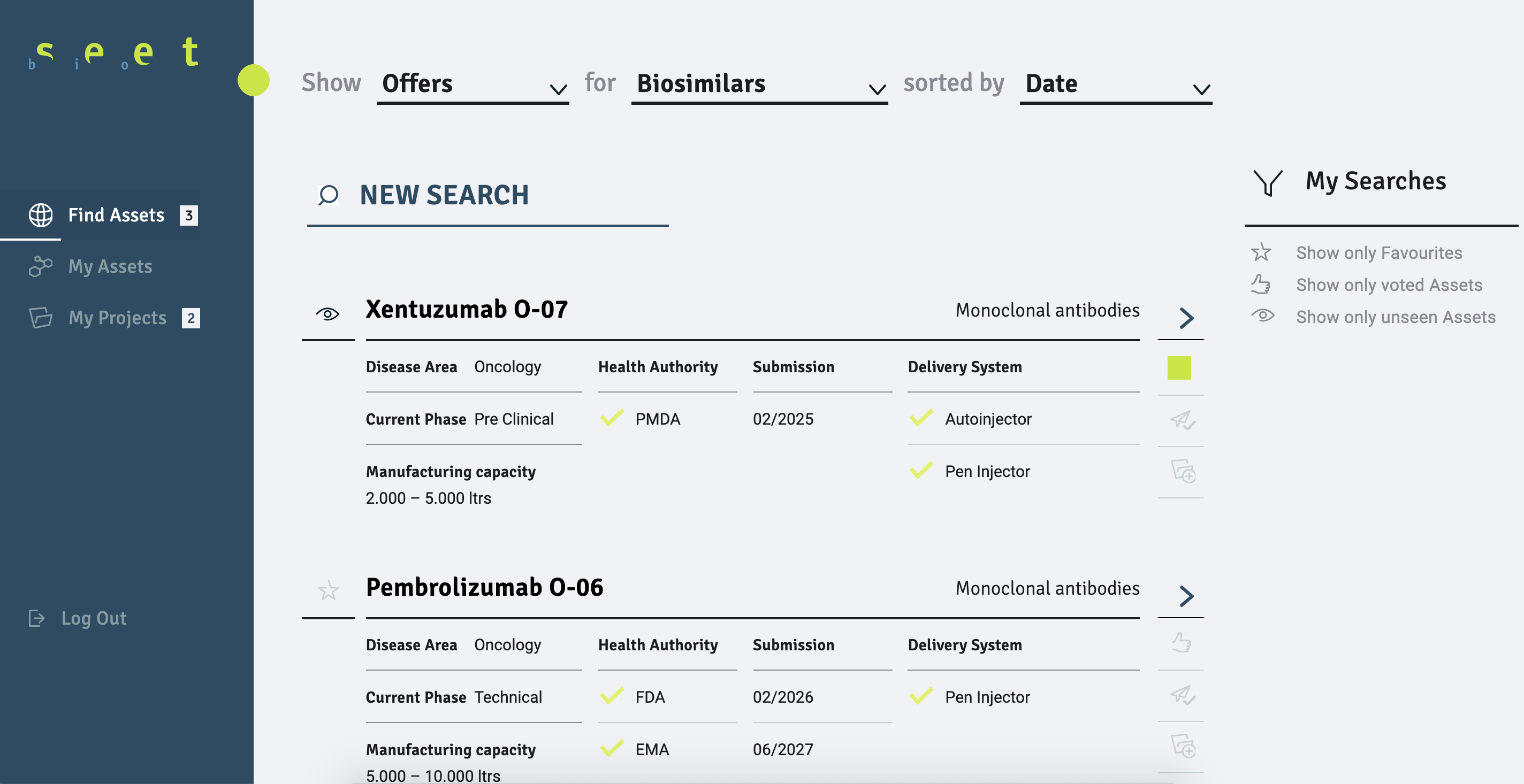
To view more details on the asset, select the ‘>’ icon to the right of the asset. Note this is only available to Professional License holders.
New Search
- Navigate to the Home Page > Select ‘Find Assets’ from the left sidebar.
- Select ‘New Search’
- A new page will give you the ability to search using more detailed parameters.
Why can’t I search for an asset?
The function to search for an asset is only open to Professional License holders. If you have a Standard License you will not be able to create a ‘New Search’, you can only scroll through the list of assets from the ‘Show > Offer/Demand’ function on the ‘Find Assets’ Page.
You will also not be able to see the detailed view of assets with a Standard License.
How can I upgrade my license?
To upgrade from a Standard to a Professional License navigate to the Home Page > Select > ‘Company Account’ from the left side bar
Manage My Account > Navigate to ‘+ Adapt License’.
A new box ‘Adapt License’ will appear. Complete the details to apply for the license upgrade.
To initiate internal and external conversations.
You can only initiate exchanges with a potential asset partner through a bioseet chat room by creating a Project for the asset of interest. You can communicate with both external partners and your team via the chat rooms.
How do I create a Project for an asset?
- Navigate to the Home Page > Select ‘Find Assets’ from the left sidebar
- Scroll and find the asset of interest from the list.
- Click on the ‘folder’ icon
 to the right of the asset.
to the right of the asset. - A ‘Create Project’ Page will appear.
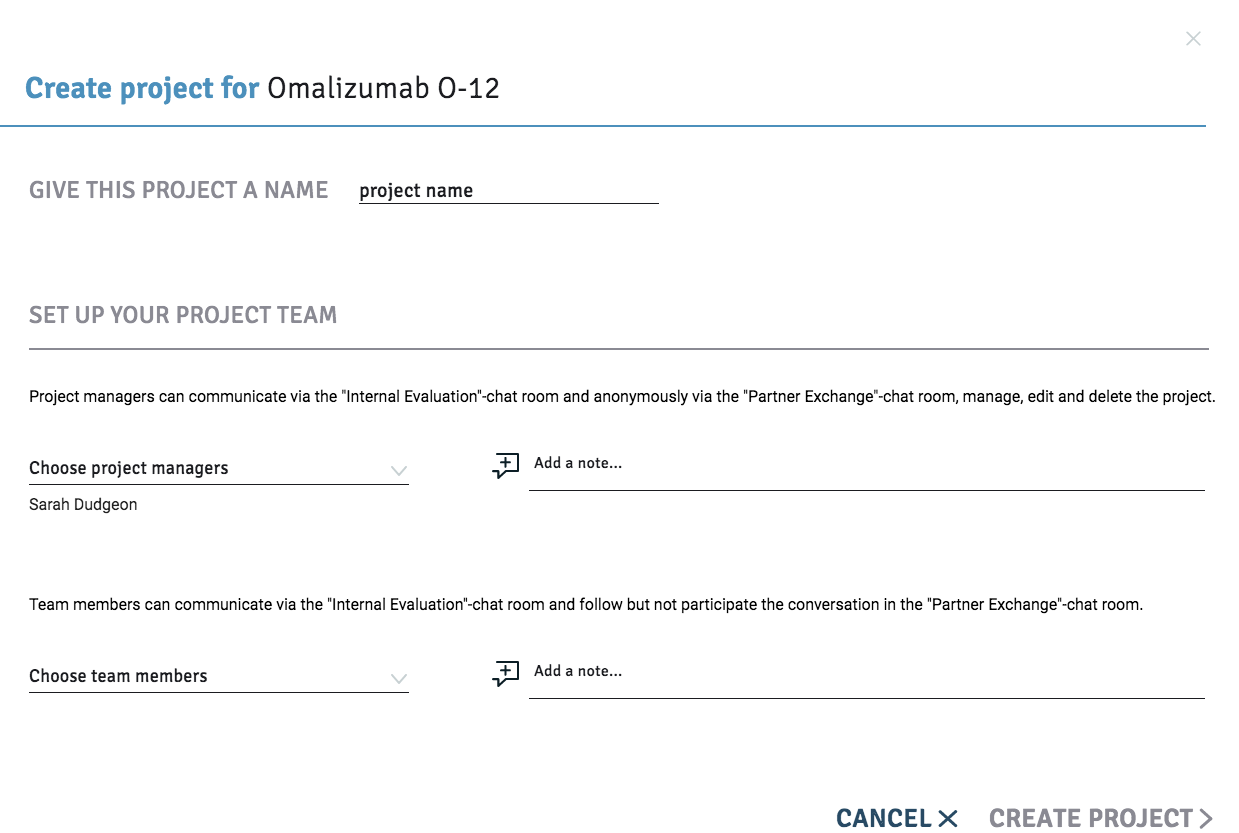 Complete the required fields and select the ‘Project Managers’ and ‘Team Members’ for your project.
Complete the required fields and select the ‘Project Managers’ and ‘Team Members’ for your project.
Note that ‘Project Managers’ have the authority to communicate anonymously via the Partner Exchange chat room with external partners.
Why can’t I create a Project?
The function to create a Project is only open to Professional License holders. If you have a Standard License you will not be able to create a new project, you can only respond to a partner if they reach out to you after they create a project.
How can I upgrade my license?
To upgrade from a Standard to a Professional License navigate to the Home Page > Select > ‘Company Account’ from the left side bar
Manage My Account > Navigate to ‘+ Adapt License’.
A new box ‘Adapt License’ will appear. Complete the details to apply for the license upgrade.
- Navigate to the Home Page > Select ‘Find Assets’ from the left sidebar
- Scroll and find the asset of interest from the list.
- Click the ‘like’ icon
 to the right of the asset.
to the right of the asset.
The following vote box will appear.
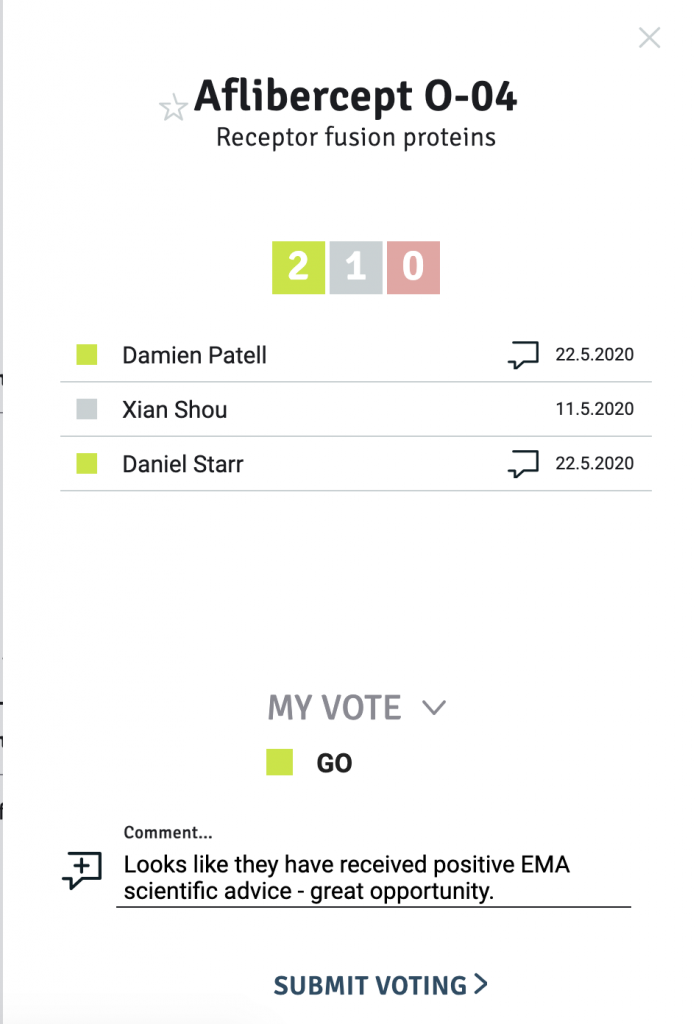
Select My vote > Go / Undecided /No go (and optional comment) > Submit Voting.
The vote and comment will be confidential and only can be seen by your team.
Your vote is now visible as a coloured square, like the yellow square below, on the asset on your Home Page list.
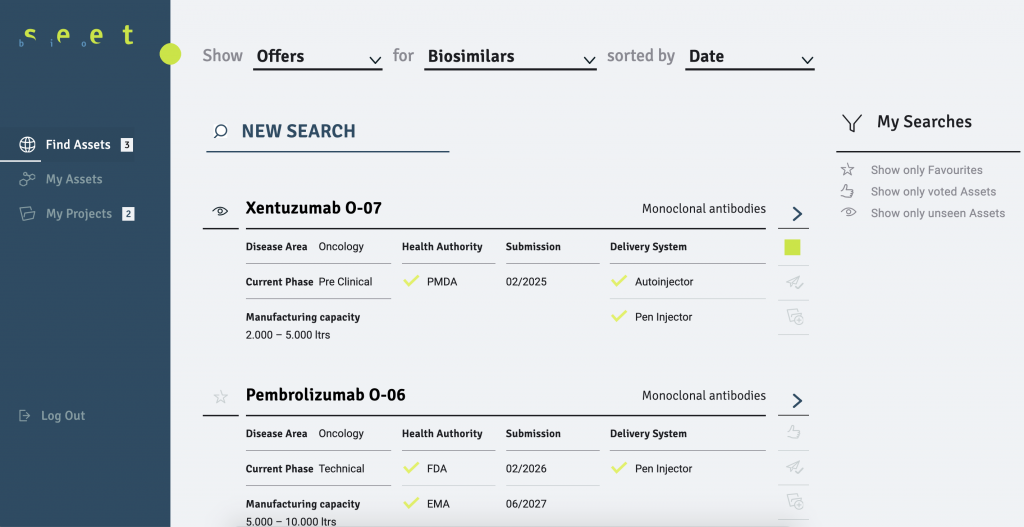
Hover over the coloured square to view the tally of the team vote on this asset.
- Navigate to the Home Page > Select ‘Find Assets’ from the left sidebar.
- Scroll through the list to find the desired asset.
- Click on the ‘send’ icon to the right of the asset.

The following message box will appear.
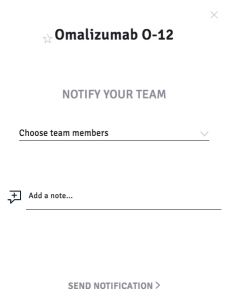
Select your team member from the drop down list and send them a note about this asset.
An email will be sent to the team member to notify them about the message.
Chat rooms enable you to conduct conversations in the ‘Partner Exchange’ chat room with external partners.
To access the chat rooms, you must first create a Project for the asset of interest.
How do I to create a project for an asset?
- Navigate to the Home Page > Select ‘Find Assets’ from the left sidebar
- Scroll and find the asset of interest from the list.
- Click on the ‘folder’ icon
 to the right of the asset.
to the right of the asset. - A ‘Create Project’ Page will appear.
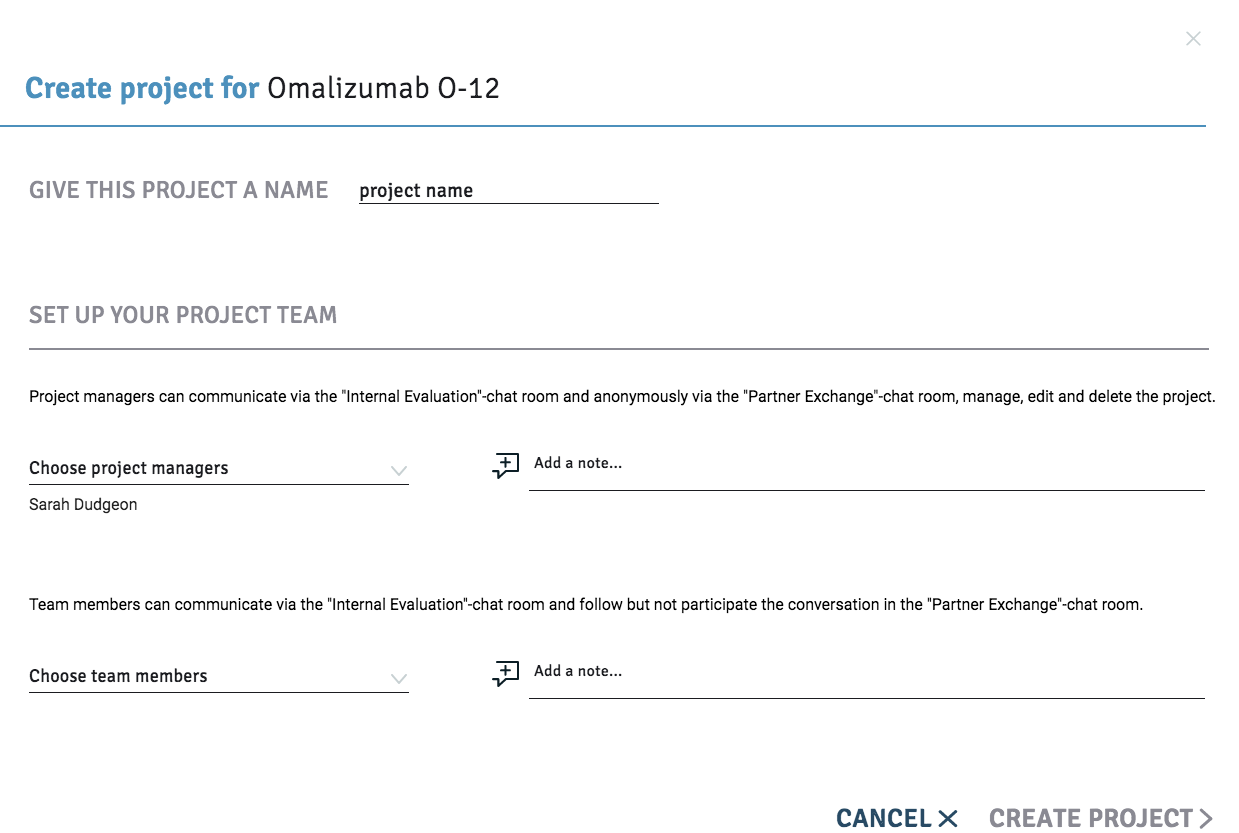
Complete the required fields and select the ‘Project Managers’ and ‘Team Members’ for your project.
Note that only ‘Project Managers’ have the authority to communicate anonymously via the Partner Exchange chat room with external partners.
Now that you have set up a project you can access the bioseet chat rooms to communicate with external partners.
How can I initiate a partner exchange from the Home Page?
At any time you can access the bioseet chat room.
- Navigate to the Home Page > Select ‘My Projects’ from the left sidebar
- Scroll and find the Project.
- Select the message icon

- The chat room will open and you can begin a partner exchange.
Partner Exchange chat room
In the blue ‘Partner Exchange’ chat room you can conduct an online confidential conversation in the chat room with external partners on this asset. You are invisible to your partner. Note that only ‘Project Managers’ have the authority to conduct a conversation with the external partner.
How can I initiate a ‘Partner Exchange’
Once you have created a project you can now initiate a partner exchange.
Navigate to the blue ‘Partner Exchange’ Box > Select ‘Start Chatting’ > Type your message in the text box or upload a file.
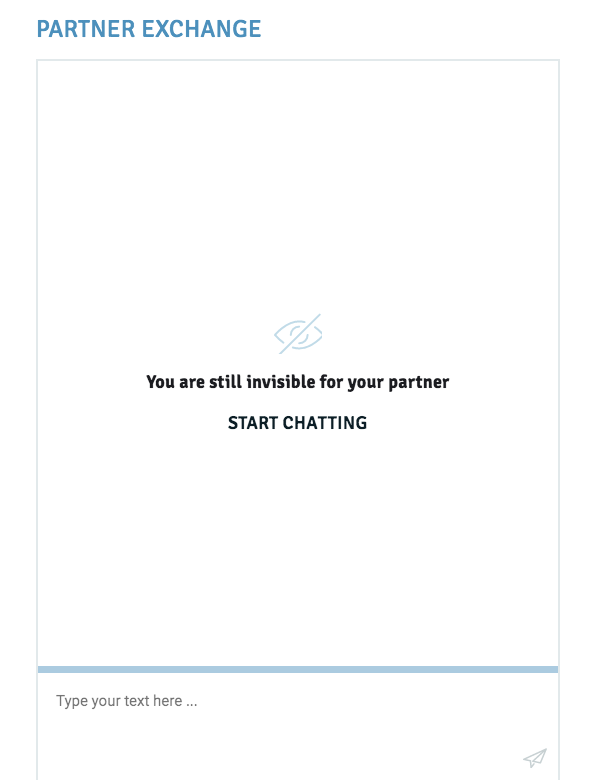
Note that your name will appear next to the message, but this is only viewable to you. The external partner cannot view your identify.
The external partner will receive your message in their bioseet message inbox.
Why can’t I create a Project?
The function to create a Project is only open to Professional License holders. If you have a Standard License you will not be able to create a new project. You can only respond to a partner if they reach out to you after they create a project.
How can I upgrade my license?
To upgrade from a Standard to a Professional License navigate to the Home Page > Select > ‘Company Account’ from the left side bar
Manage My Account > Navigate to ‘+ Adapt License’.
A new box ‘Adapt License’ will appear. Complete the details to apply for the license upgrade.
How do I disclose my identify?
- Navigate to the Home Page > Select ‘My Projects’ from the left sidebar.
- My Projects Page > Navigate to the project for the asset of interest.
- Select the ‘message’ icon
 to the right of the Project.
to the right of the Project. - Navigate to the blue box on left titled ‘Partner Exchange’ Box
- Navigate to the end of the page.
- Select ‘Disclose Identity’
- The following message will appear:
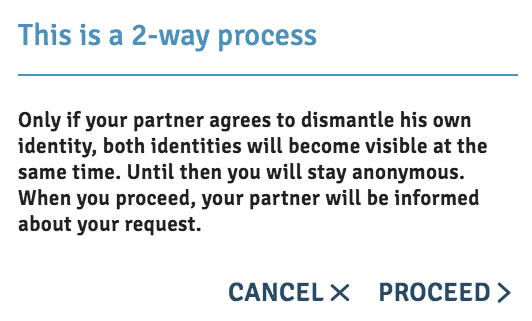
Select ‘Proceed’ and wait for the partner to reveal their identity.
How do I check if I have a request to disclose my identity?
- Navigate to the Home Page > Select ‘My Projects’ from the left sidebar.
- My Projects Page > Navigate to the right sidebar.
- View the ‘Disclose ID Requests to my projects’ and any new requests will be listed here.
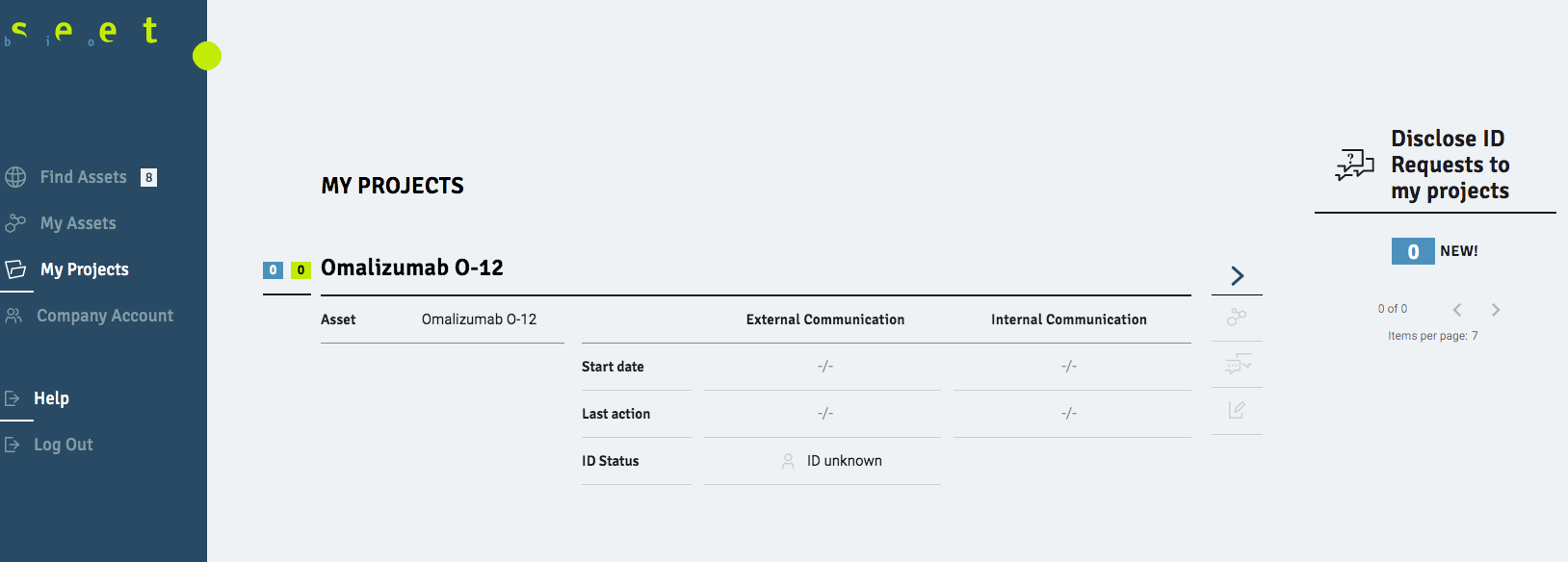
Why can’t I initiate a ‘Partner Exchange’?
You can only initiate a partner exchange if you have a Professional license.
- Navigate to the Home Page > Select > ‘Company Account’ from the left side bar
- Manage My Account > Manage Users Table > Select ‘Invite’ from the right hand column.
- A new box ‘Invite Business User’ will appear.
- Complete the details to invite a team member.
You can have up to five user accounts.
- Navigate to the Home Page > Select ‘Company Account’ from the left side bar
- ‘Manage My Account’ Page > Manage Users Table > Navigate to the User
- Select delete icon on the right hand column.
- Navigate to the Home Page > Select ‘Company Account’ from the left side bar
- ‘Manage My Account’ Page > Manage Users Table > Navigate to the User > Select ‘person’ icon on the right hand column.
- A new box ‘Replace User’ will appear.
- Complete the details to replace the user.
Yes.
- Navigate to the Home Page > Select ‘Company Account’ from the left side bar
- ‘Manage My Account’ Page > Select ‘+ Get additional User Licenses’.
- A new box ‘Adapt License’ will appear.
- Complete the details to apply for the extra licenses.
How can I upgrade my license?
To upgrade from a Standard to a Professional License navigate to the Home Page > Select > ‘Company Account’ from the left side bar
Manage My Account > Navigate to ‘+ Adapt License’.
A new box ‘Adapt License’ will appear. Complete the details to apply for the license upgrade.
Quick References
How search for assets
Navigate to the Home Page > Select ‘Find Assets’ from the left sidebar.
Select ‘Show’ > Offer/Demand from drop down menu
This will list all assets on offer or demand in the bioseet platform.
New Search
To search for a particular asset, then click on ‘NEW SEARCH’.
A new page will give you the ability to search using more detailed parameters.
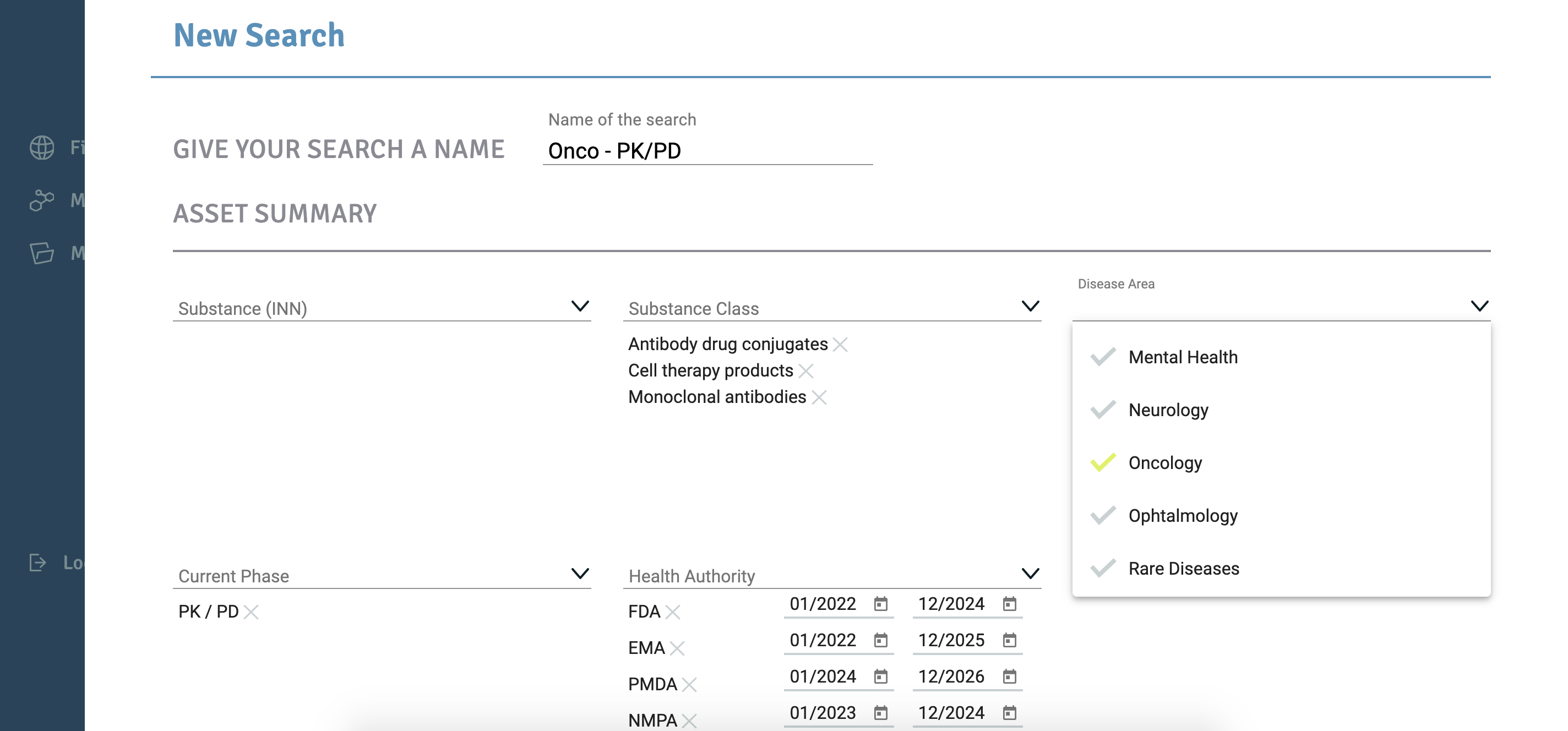
You now have the ability to search under the following parameters:
Asset Summary:
- Substance (INN)
- Substance Class
- Disease Area
- Current Phase
- Health Authority
- Manufacturing Capacity
- Delivery System
Playing Field:
- Aspiring Partnering Model
- Aspired Partner Capability Profile
- Aspired Partnering Region
Please note that you do not have to complete each parameter field, however if you pick ‘Health Authority’ you must complete the date field and you must give your search a name, or you will not be able to proceed.
Each saved search will appear on the Home Page on the right side bar. You have the ability to edit or delete each saved search.
Tick ‘Allow Email Notifications’ to be notified when a loaded asset matches your query. You will also receive a message in your bioseet inbox.
Further Questions
Why can’t I complete a new search?
The function to create a new search is only open to Professional License holders. If you have a Standard License you will not be able to create a new search. You can only scroll through the list of assets. You will not be able to view details on an asset unless you have a Professional License.
How can I upgrade my license?
To upgrade from a Standard to a Professional License navigate to the Home Page > Select > ‘Company Account’ from the left side bar
Manage My Account > Navigate to ‘+ Adapt License’.
A new box ‘Adapt License’ will appear. Complete the details to apply for the license upgrade.
How do to add to my favourite assets?
Navigate to the Home Page> Select ‘Find Assets’ from the left sidebar
Click on the ‘eye’ icon to the left of your preferred asset and this will turn into a star. This asset is now listed in your favourites.
Now Select >‘My Searches’ on the right side bar > ‘Show only Favourites’.
All your favourite assets will appear.
How do we vote for an asset within teams?
Navigate to the Home Page> Select ‘Find Assets’ from the left sidebar
View the asset on the ‘New Search’ Page. Click on the ‘like’ icon ![]() to the right of the asset.
to the right of the asset.
The following vote box will appear.
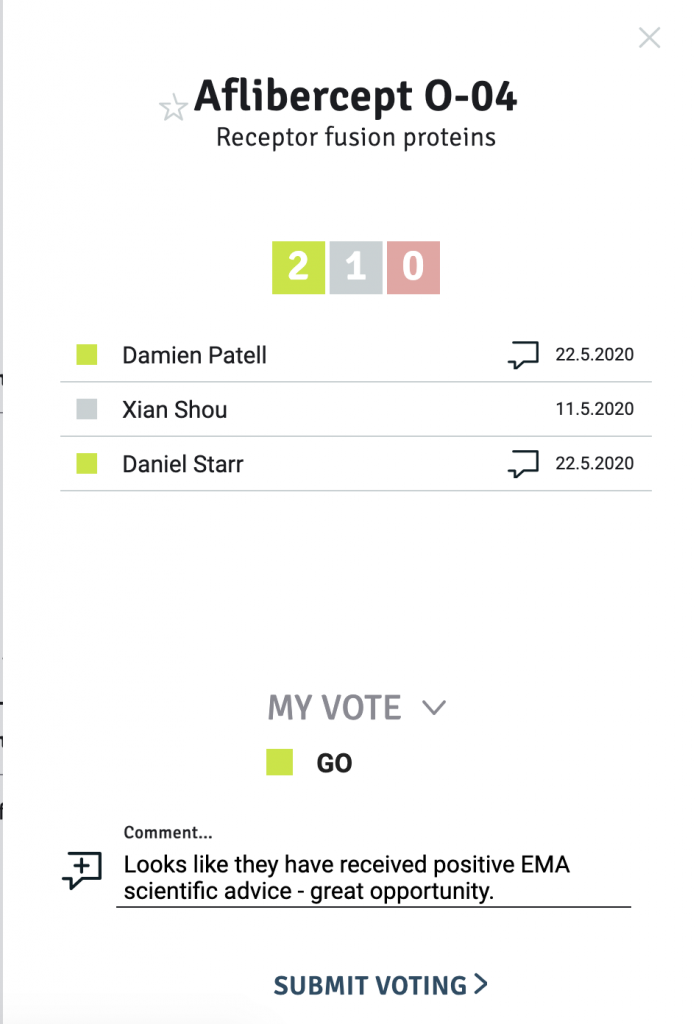 Select My vote > Go / Undecided /No go (and optional comment) > Submit Voting.
Select My vote > Go / Undecided /No go (and optional comment) > Submit Voting.
The vote and comment will be confidential and only can be seen by your team.
Your vote is now visible as a coloured square, like the yellow square below, on the asset on your Home Page list.
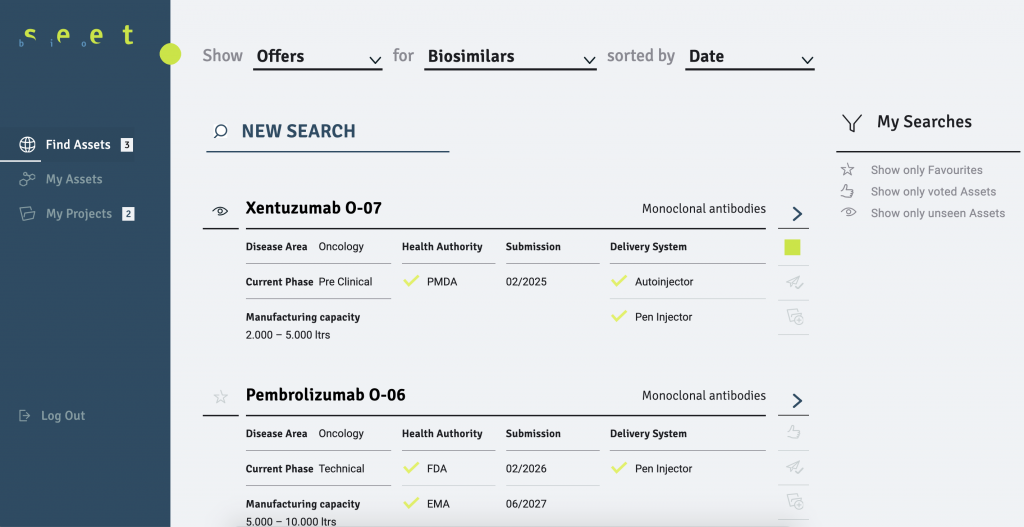
Hover over the coloured square to view the tally of the team vote on this asset.
How do I send a message to a team member about an asset
To send a message about an asset to your team, view the asset on the Home Page. Click on the ‘plane’ symbol to the right of the asset.
Select your team member from the drop down list and send them a note a bout this asset. A message will be sent to their bioseet inbox.
How to Offer an Asset
Navigate to the Home Page > Select ‘My Assets’ from the left sidebar
Select > ‘Offer’ from the dropdown menu.
Select > ‘+ Add New Asset ‘
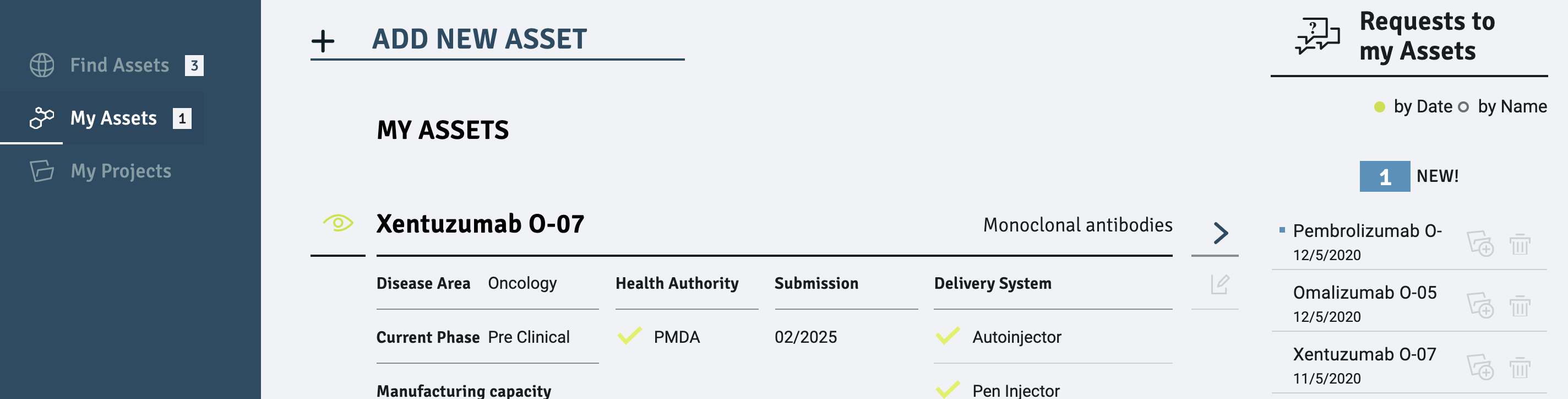
You will be taken to ‘Offer a new biosimilar asset’ Page.
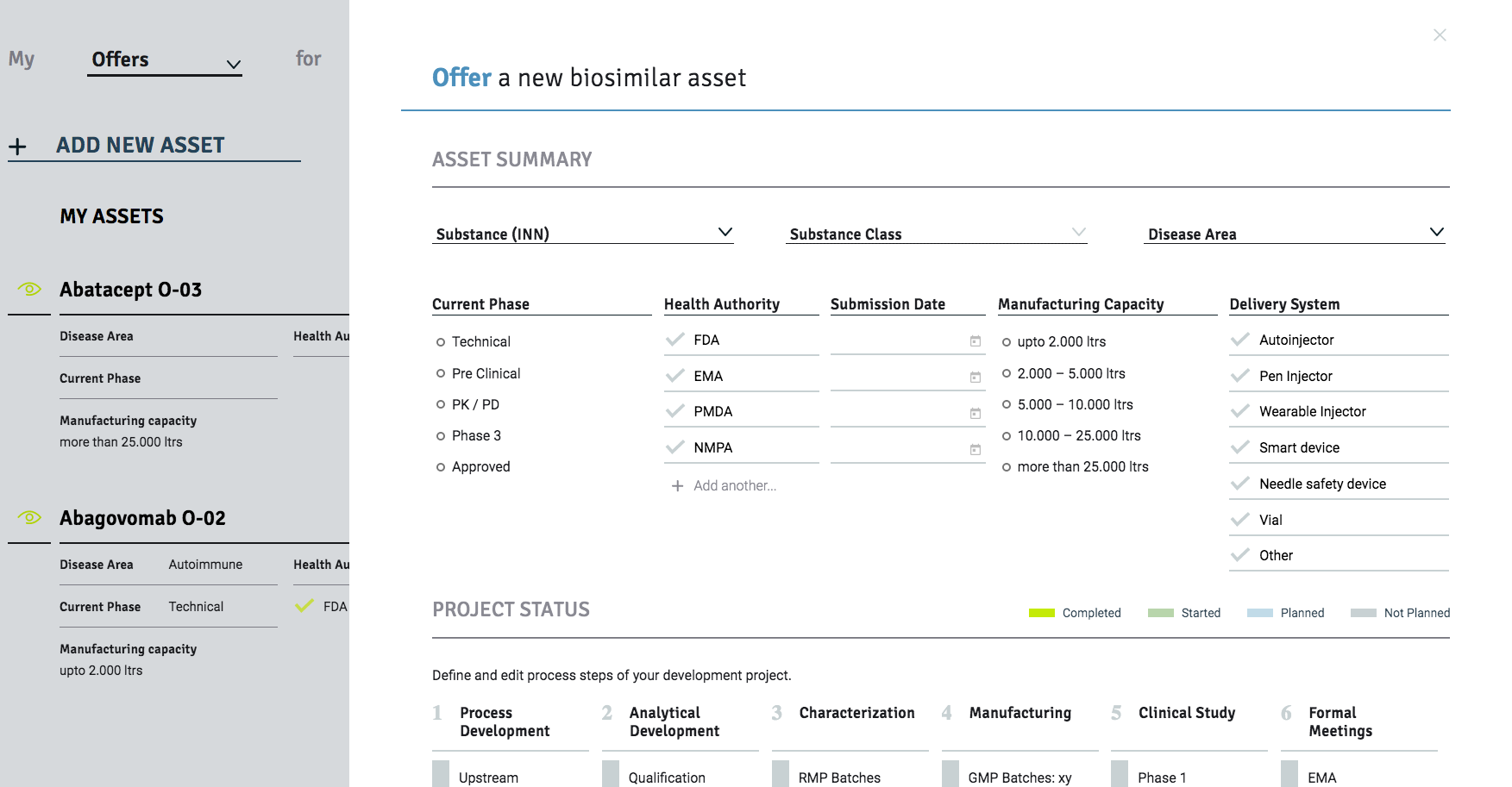
Complete the relevant parameter fields.
Asset Summary:
- Substance (INN)
- Substance Class
- Disease Area
- Current Phase
- Health Authority
- Manufacturing Capacity
- Delivery System
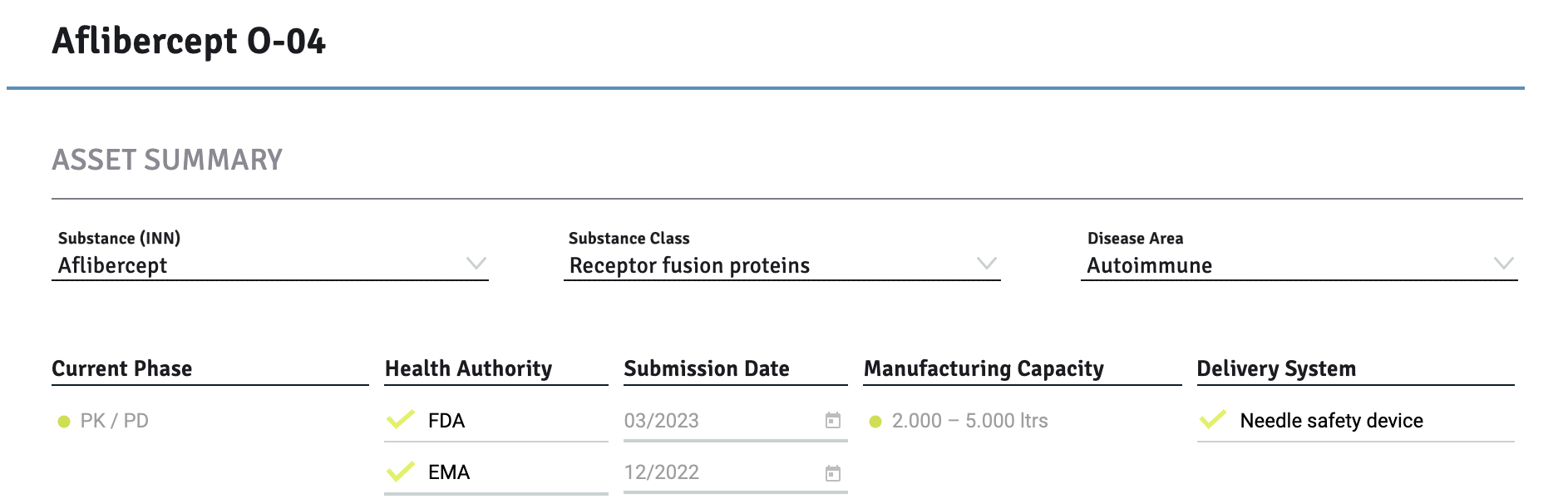 Project Status
Project Status
Define and edit process steps of your development project
- Process Development
- Analytical Development
- Characterisation
- Manufacturing
- Clinical Study
- Formal Meetings
Each process step of the ‘Project Status’ can be parameters can be marked as
- Completed
- Started
- Planned
- Not Planned
Mark each process step by selecting the box to the left of the Process. You have the option to add additional steps to each process of your development project.
Playing Field:
Complete the relevant parameters for each section.
- Aspiring Partnering Model
- Aspired Partner Capability Profile
- Aspired Partnering Region
Note the only mandatory field is the ‘Substance (INN)’ field.
You do not have to complete every parameter field, however if you pick ‘Health Authority’ you must complete the date field or you will not be able to proceed.
Note that the more information you provide, then your partners will be more interested.
You can always edit this information later by navigating to the Home Page > Select ‘My Assets’ from the left side bar > Navigate to your asset > Select the edit tool ![]() to the right of the asset.
to the right of the asset.
Further Questions
How can I make sure that our company does not double post the same asset?
The same asset cannot be posted by the same company. An error note will appear as follows:
“An asset with the same active substance was already posted by another user from your company.”
How can I see if I have an offer or request on my asset?
Navigate to the Home Page> Select ‘My Assets’ from the left sidebar
‘My Assets’ Page > Right side bar ‘Requests to my Assets’ > Messages below this heading.
How can I access a ‘Requests to my Assets’?
To access notifications about your assets navigate to the Home Page> Select ‘My Assets’ from the left sidebar.
‘My Assets’ Page > Right side bar ‘Requests to my Assets’ > Select the messages.
How to Demand an Asset
Navigate to the Home Page > Select ‘My Assets’ from the left sidebar
Select > ‘Demand’ from the dropdown menu.
Select > ‘+ Add New Asset ‘
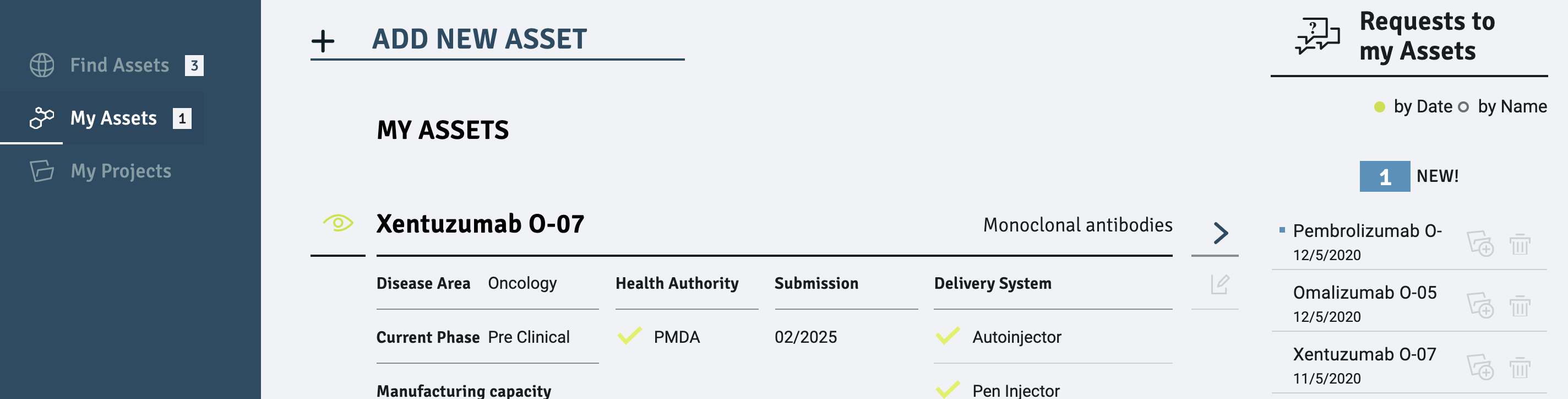
A ‘New Search’ Page will appear.
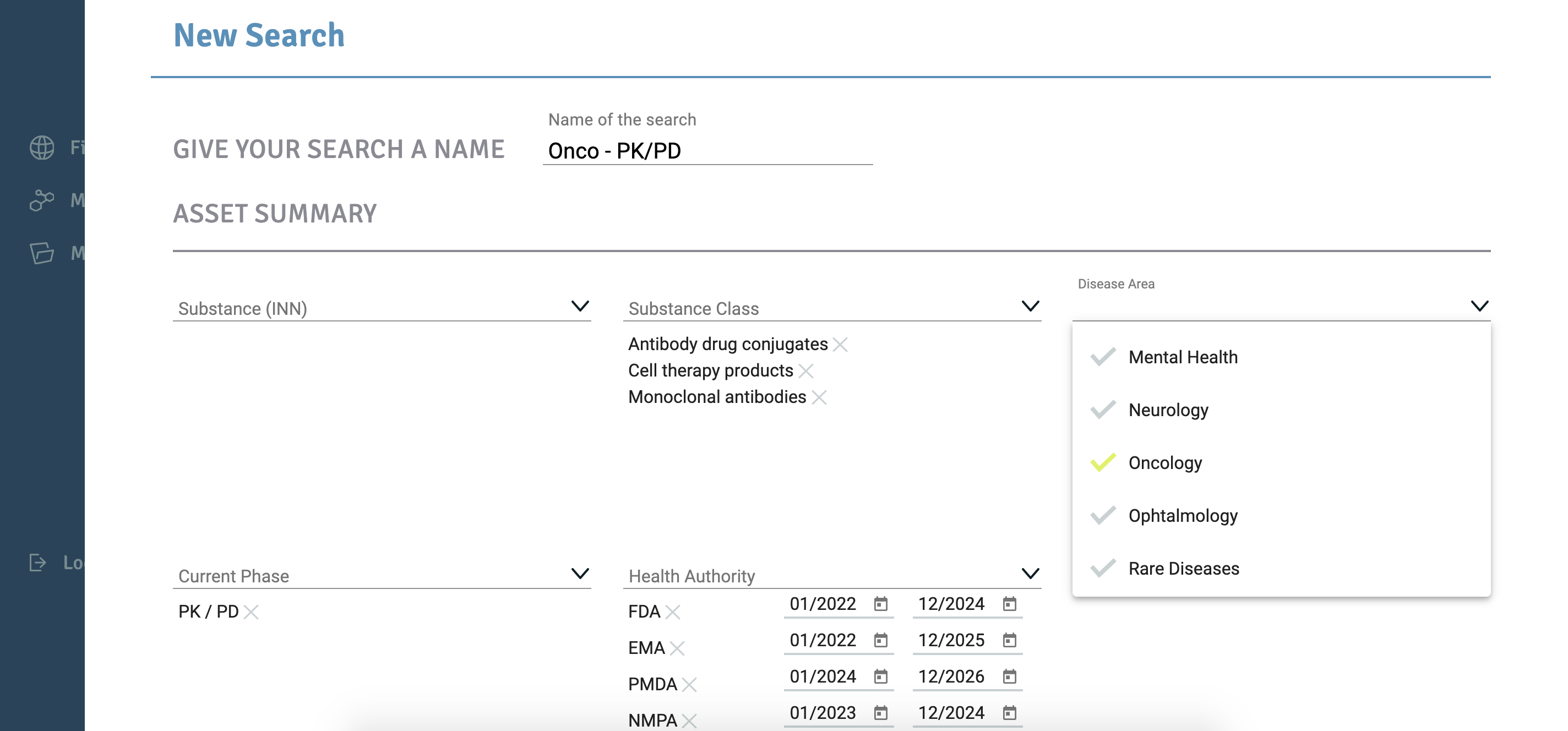
Complete the relevant parameter fields.
Asset Summary:
- Substance (INN)
- Substance Class
- Disease Area
- Current Phase
- Health Authority
- Manufacturing Capacity
- Delivery System
Project Status
Define and edit process steps of your desired project development.
- Process Development
- Analytical Development
- Characterisation
- Manufacturing
- Clinical Study
- Formal Meetings
Each process step of the ‘Project Status’ can be parameters can be marked as
- Completed
- Started
- Planned
- Not Planned
Mark each process step by selecting the box to the left of the Process. You have the option to add additional steps to each process of your desired development project.
Playing Field:
Complete the relevant parameters for each section.
- Aspiring Partnering Model
- Aspired Partner Capability Profile
- Aspired Partnering Region
Note the only mandatory field is the ‘Substance (INN)’ field.
You do not have to complete every parameter field, however if you pick ‘Health Authority’ you must complete the date field or you will not be able to proceed.
Note however that your demand will have greater success if there are more parameters completed.
You can always edit this information later by navigating to the Home Page > Select ‘My Assets’ from the left side bar > Navigate to your asset > Select the edit tool to the right of the asset.
Further Questions
How can I make sure that our company does not double post the same asset?
The same asset cannot be posted by the same company. An error note will appear as follows:
“An asset with the same active substance was already posted by another user from your company.”
How can I see if I have an offer or request on my demand?
Navigate to the Home Page> Select ‘My Assets’ from the left sidebar
‘My Assets’ Page > Right side bar ‘Requests to my Assets’ > Messages below this heading.
How can I access a ‘Requests to my Assets’?
To access notifications about your assets navigate to the Home Page> Select ‘My Assets’ from the left sidebar.
‘My Assets’ Page > Right side bar ‘Requests to my Assets’ > Select the messages.
How To Create A Project
Creating a project for an asset gives you the ability to initiate exchanges with the asset partner.
How Do I Create a Project?
- Navigate to the Home Page > Select ‘Find Assets’ from the left sidebar
- Scroll and find the asset of interest from the list.
- Click on the ‘folder’ icon
 to the right of the asset.
to the right of the asset. - A ‘Create Project’ Page will appear.
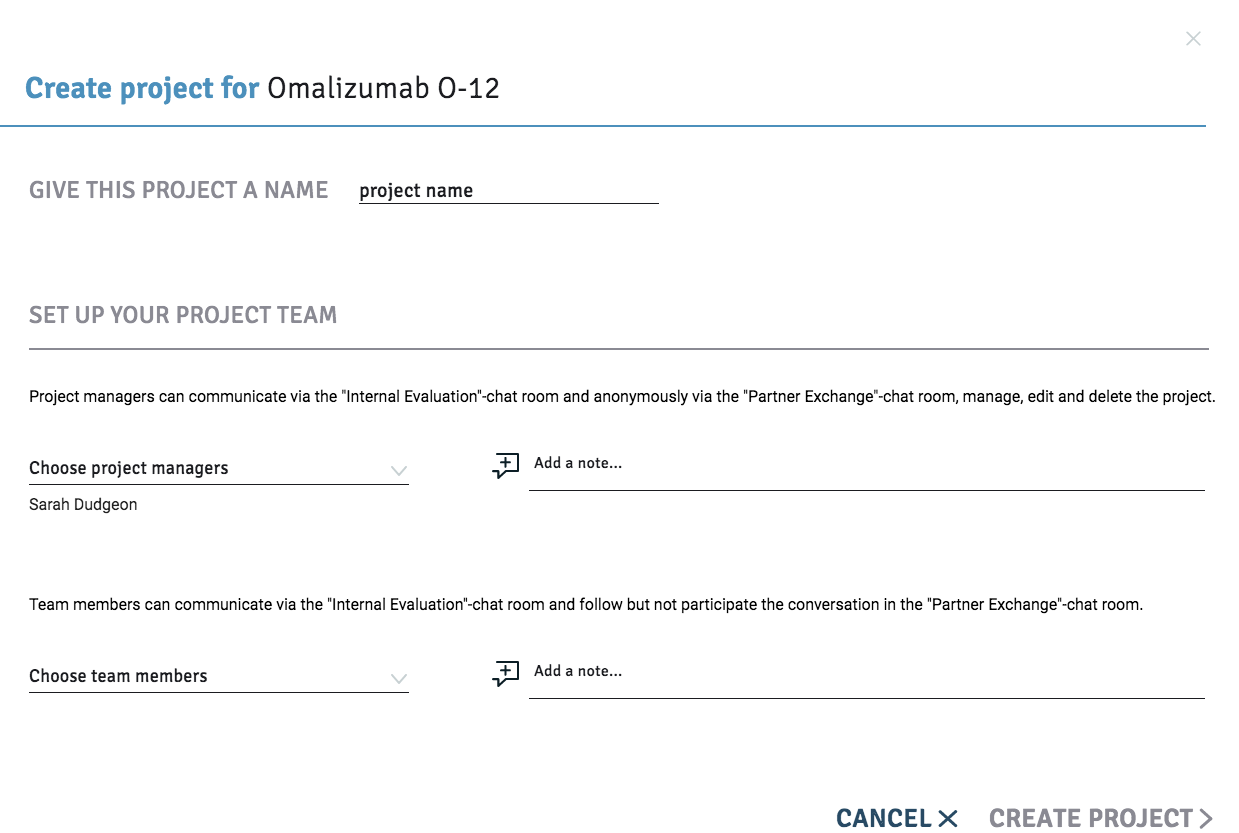
Complete the required fields and select the ‘Project Managers’ and ‘Team Members’ for your project.
Note that ‘Project Managers’ can communicate via the bioseet Internal Evaluation chat room with other colleagues and also anonymously via the Partner Exchange chat room with external partners. Project managers can manage, edit and delete the project.
Team members can communicate via the bioseet Internal Evaluation chat room with other colleagues and follow, but not participate, in the conversation in the Partner Exchange chat room with external partners.
Once you have set up a Project you will be taken to the bioseet chat rooms.
Further Questions
How do I view details on a project?
- Navigate to the Home Page > Select ‘My Projects’ from the left sidebar
- Find your Project.
- Click on the
 icon for more details on the Project.
icon for more details on the Project.
How do I to edit a project?
- Navigate to the Home Page > Select ‘My Projects’ from the left sidebar
- Find your Project.
- Select the edit icon
 to the right of the asset.
to the right of the asset. - The ‘Edit Project’ page will appear and you will be able to edit the Project.
How do I delete a project?
- Navigate to the Home Page > Select ‘My Projects’ from the left sidebar
- Find your Project.
- Select the edit icon
 to the right of the asset.
to the right of the asset. - The ‘Edit Project’ page will appear.
- Select ‘Delete This Project’ at the end of the page. Please note that all internal and external exchanges will be deleted once you delete a project.
How to access the bioseet chat room
You can access the bioseet chat rooms once you set up a project.
At any other time you can access the bioseet chat room for a project by going to the ‘My Projects’ Home Page and selecting the ‘message’ icon ![]() to the right of the Project.
to the right of the Project.
Chat rooms enable you to have the ability to conduct conversations in the ‘Partner Exchange’ chat room with external partners and the ‘Internal Evaluation’ chat room with other colleagues.
Partner Exchange chat room
In the blue ‘Partner Exchange’ chat room you can conduct an online confidential conversation in the chat room with external partners on this asset. You are invisible to your partner.
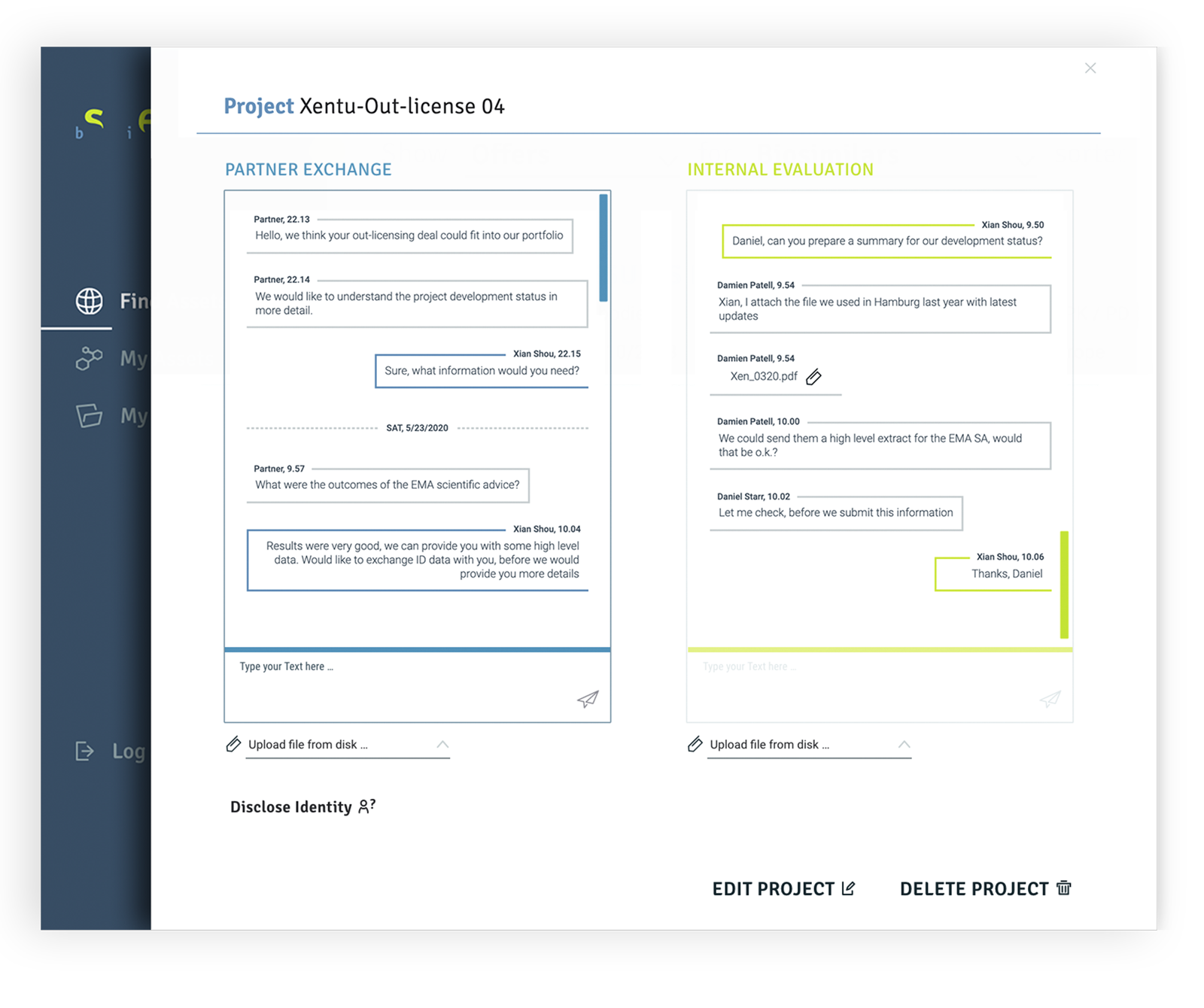 Note that only ‘Project Managers’ have the authority to conduct a conversation with the external partner.
Note that only ‘Project Managers’ have the authority to conduct a conversation with the external partner.
How To Initiate a Partner Exchange
Navigate to the blue ‘Partner Exchange’ Box > Select ‘Start Chatting’ > Type your message in the text box or upload a file.
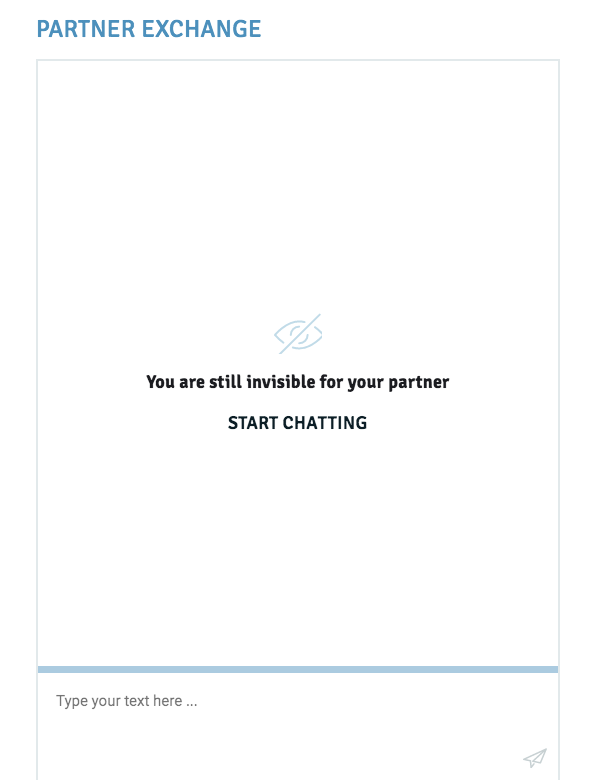
Note that your name will appear next to the message, but this is only viewable to you. The external partner cannot view your identify.
The external partner will receive your message in their bioseet message inbox.
Internal Evaluation chat room
To initiate an internal exchange with your team on this asset navigate to the green ‘Internal Evaluation’ box > Type your message in the text box or upload a file.
Further Questions
Why can’t I initiate a ‘Partner Exchange’?
You can only initiate a partner exchange if you have a Professional license.
How can I upgrade my license?
To upgrade from a Standard to a Professional License navigate to the Home Page > Select > ‘Company Account’ from the left side bar
Manage My Account > Navigate to ‘+ Adapt License’.
A new box ‘Adapt License’ will appear. Complete the details to apply for the license upgrade.
How do I disclose my identify?
- Navigate to the Home Page > Select ‘My Projects’ from the left sidebar.
- My Projects Page > Navigate to the project for the asset of interest.
- Select the ‘message’ symbol to the right of the Project.
- Navigate to the blue box on left titled ‘Partner Exchange’ Box
- Navigate to the end of the page.
- Select ‘Disclose Identity’
- The following message will appear:
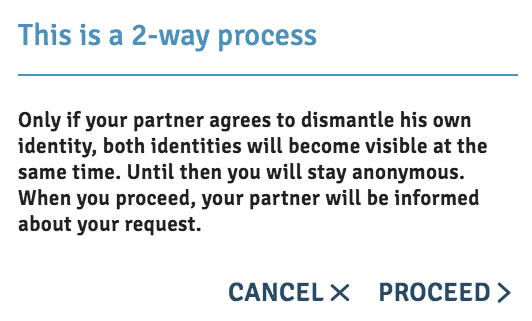
Select ‘Proceed’ and wait for the partner to reveal their identity.
How do I know if I have received a request to disclose my identity ?
- Navigate to the Home Page > Select ‘My Projects’ from the left sidebar.
- My Projects Page > Navigate to the right sidebar.
- View the ‘Disclose ID Requests to my projects’ and any new requests will be listed here.
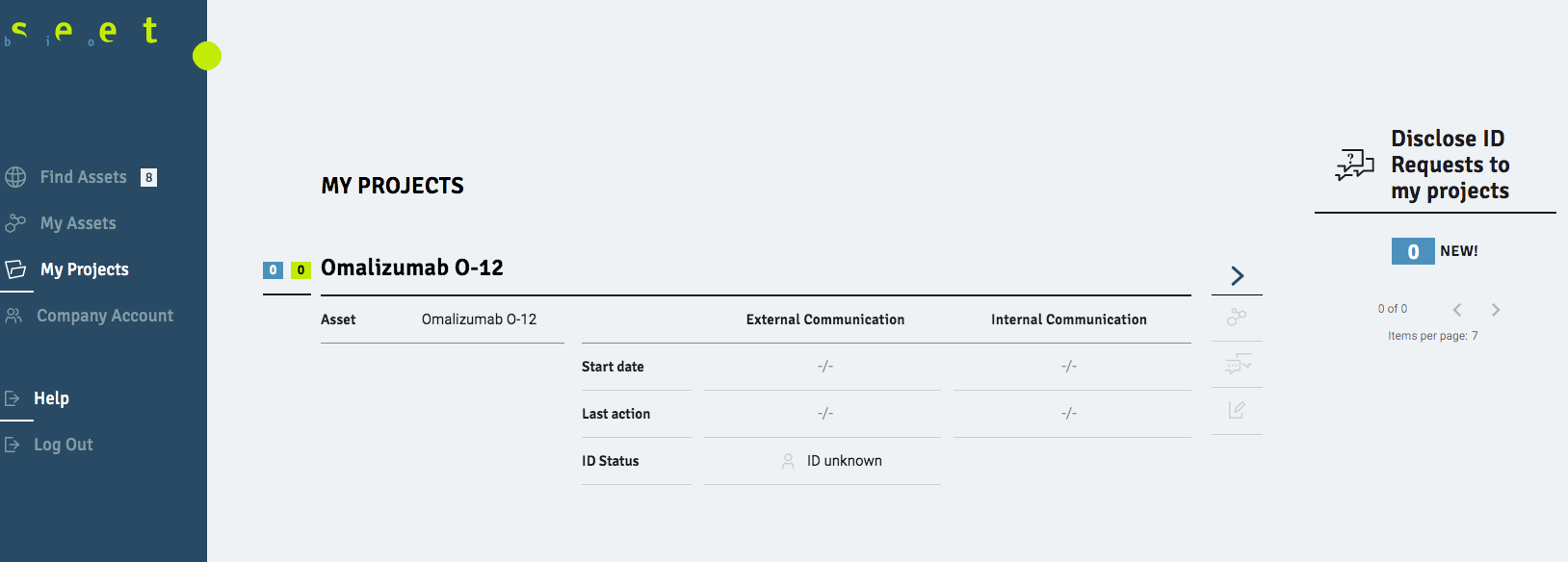
Company Account Guide
How do I add another user?
- Navigate to the Home Page
- Select > ‘Company Account’ from the left side bar
- From the ‘Manage My Account’ Page > Manage Users Table > Select ‘Invite’ from the right hand column.
- A new box ‘Invite Business User’ will appear. Complete the details to invite a team member.
You can have up to five user accounts.
How do I delete a user?
- Navigate to the Home Page
- Select ‘Company Account’ from the left side bar
- From the ‘Manage My Account’ Page > Manage Users Table > Navigate to the User
- Select delete icon on the right hand column.
How do I replace a user?
- Navigate to the Home Page
- Select ‘Company Account’ from the left side bar
- From the ‘Manage My Account’ Page > Manage Users Table > Navigate to the User
- Select person icon on the right hand column.
- A new box ‘Replace User’ will appear.
- Complete the details to replace the user.
Can I add more than five users?
Yes
- Navigate to the Home Page
- Select ‘Company Account’ from the left side bar
- From the ‘Manage My Account’ Page go to ‘+ Get additional User Licenses’.
- A new box ‘Adapt License’ will appear.
- Complete the details to apply for the extra licenses.
How do I extend my license?
- Navigate to the Home Page
- Select ‘Company Account’ from the left side bar
- From the ‘Manage My Account’ Page navigate to the ‘Manage Company License Table’
- Select ‘Prolong’
- A new box ‘Prolong License’ will appear.
- Complete the details to apply for the license extension.
How do I upgrade from a Standard to a Professional Licence?
- Navigate to the Home Page
- Select ‘Company Account’ from the left side bar
- From the ‘Manage My Account’ Page navigate to the end of the page
- Select ‘+ Adapt License’
- A new box ‘Adapt License’ will appear.
- Complete the details to apply for the license upgrade.